International Support in Sage 300c
Introduction
Sage 300 has always been an international product that is used in many countries around the world. This includes releasing the product in multiple languages, supporting multi-currency, supporting regional settings for things like dates and having flexible configurations for things like sales taxes. As part of the new Web UIs we’ve also carried through all these features into the world of the Web browser. This article describes how some this works, since the browser is a bit different than setting regional settings in Windows.
Generally if you are in a given location, all your computers and users will all be set to use the correct location, so there is nothing for you to do. But if you do want to change things, need to troubleshoot a problem or experiment then these details could be helpful.
Languages and Locales
In the desktop version of Sage 300 you set the language used with the Sage 300 User. Then when you log in as that user, Sage 300 will load the appropriate language files for that user and display in that language. For things like date formats, the desktop product will get them from the Windows regional settings (i.e. the registry) and use that format. In the browser you select a combined language region locale code which determines both the language and the regional settings (like date format). Below is a table for some of these. For the complete list, check out this website.
| Sage 300 Language Code | Browser Locale Code | Description |
| ENG | en | English |
| en-AU | English (Australia) (date format dd/mm/yy) | |
| en-US | English (US) (date format mm/dd/yy) | |
| FRA | fr-CA | French (Canadian) |
| ESN | es | Spanish (not support in Web UIs until Feb release) |
| CHN | zh-Hans | Chinese (Simplified) |
| CHT | zh_Hant | Chinese (Traditional) |
I didn’t include South Africa which is en-ZA because the date format for that is yyyy/mm/dd. When I Googled en-ZA, all I got was complaints that it should be dd/mm/yy. So if you are South African and like yyyy/mm/dd as your date format then by all means select en-ZA. However is you prefer dd/mm/yy then you might want to pretend you are Australian and select en-AU. We won’t change our English as a result, so hopefully we can avoid any conflicts about shrimp on the braai vs barbie.
You can set this for any of the Browsers by going into their settings and adding languages and setting which is the current one. For Chrome and Firefox there is a really handy add-on that puts the list in a convenient menu at the top so you can easily toggle between these. In Chrome this is the “Quick Language Switcher”. In Firefox this is the “Quick Locale Switcher”.
Below is G/L Journal Entry in various languages and date formats. Note that data in the database is not translated, which is why there is English text in some of the data fields.
Configuring the Business Logic
Using the Browser settings affects most things, but some language strings and locale settings come from the Business Logic layer. The Business Logic does get some of its settings from Windows, so to get these in sync with the Browser you should set the Sage 300 application pool in IIS to run as a user that is set to the regional settings that you wish. You also have to change the user that the Sage.CNA.WindowsService Service runs under. By default the application pool and the Sage.CNA.WindowsService service will run as “Local System” which works, but has a few problems:
- Local system is very high in security settings, so it’s safer to set this to be a regular user (we don’t require admin rights).
- Local system can’t access network resources, so if the shared data folder is on another server you need to change this to a user that can access the shared data folder.
- It’s easier to login as a regular user and set their settings to what you need.
You should also ensure that the Sage 300 User has the correct language set since any messages generated by the Business Logic will be in the language of the Sage 300 User.
Hybrid Usage
Most people will still be using the VB screens either due to customizations or modules that we haven’t moved to the web yet. Generally if the Browser, Windows users and Sage 300 users are all set to the same thing then you will get consistent languages and regional settings across everything.
Summary
As Sage 300 moves into the Browser we want to move our international heritage as well. In the web world there is much better support for many of these things and you will see this in our new Web screens.


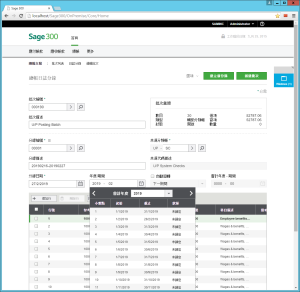
[…] Introduction Sage 300 has always been an international product that is used in many countries around the world. This includes releasing the product in multiple languages, supporting multi-currency,… […]
International Support in Sage 300c | Sage 300 |...
September 26, 2015 at 5:32 pm
From these screen shot, is this Sage 300c ?
or is it Sage 300 ERP 2014 with Web Interface ?
Can you do a blog, on how to install the web interface or portal ?
Thanks
fbifido (@fbifido)
October 3, 2015 at 2:52 pm
These web screens are part of Sage 300 2016. I blogged on how to install these here – https://smist08.wordpress.com/2015/08/02/installing-the-sage-300c-web-uis/
To install the Portal I blogged on this here – https://smist08.wordpress.com/2010/10/02/installing-and-deploying-sage-erp-accpac-6-0a/
smist08
October 3, 2015 at 9:03 pm
[…] from Internet Explorer, Edge, Chrome, Safari or Firefox. There is a nice Home Page with KPIs, good international support and many usability enhancements. You can now easily access Sage 300 from a Mac, Linux computer or […]
Sage 300 2016 RTM | Stephen Smith's Blog
October 3, 2015 at 8:50 pm
I’ve been testing with Sage 300 2018 PU2 web screens and I can’t get dates to display in anything but mm/dd/yyyy format. The browser default language is en-GB; I’ve tried en-AU in both IE11 and Chrome but still get the US date format. What else do I need to do?
Thanks
Paul Cowper
April 23, 2018 at 7:08 pm
The method for changing the locale (and therefore the date format) is different in Sage 300 2018. See John Thomas’ response in this thread: https://sagecity.na.sage.com/support_communities/sage300_erp/f/sage-300-general-discussion/107929/web-screens-date-format/299115#299115 .
paul
Paul Cowper
April 26, 2018 at 1:54 pm