Installing and Deploying Sage ERP Accpac 6.0A
We’re only a month or two away from the launch of Sage ERP Accpac 6.0A (for details see: https://smist08.wordpress.com/2010/09/25/preparing-for-the-sage-erp-accpac-6-0a-launch/). A major goal of this release is to provide a smooth upgrade transition from 5.x to 6.x. There has been some concern that the new Web based components will make the product harder to install or increase the hardware requirements of the product. This blog posting will go into some detail of the parts that are the same, the parts that are new, what is optional and what you need to watch out for. We’ve put a lot of effort into the Accpac installation program to make the process as transparent and simple as possible. But sometime it’s helpful to know what’s going on behind the scenes and what is being setup for you.
Accpac Classic
If you don’t want to worry about the new Web technologies, you don’t have to. From Accpac’s installation screen you can de-select the “Portal” feature and install just like you always have.
Of course you can always add the Portal feature at any later time.
Accpac Web Portal
Whether you are doing a Workstation Setup, Terminal Server or Local programs installation, you only want to install the portal in one place on the server that will be your IIS Web Server. On all other computers if doing a full installation, be sure to un-check the Portal as an installation option. If you want to run VB UIs from the new Portal, you do need to have the ability to run the classic Windows Desktop via a workstation setup or local install.
Hopefully you will want to use the new Web Base Portal with all the new functionality available there. If you have worked with SageCRM 7.0 then much of the deployment and installation is the same. We both use a combination of IIS and Apache Tomcat to process Web Requests. In fact, when we wrote our installation script, we copied all the sections for Tomcat, Jakarta and IIS from the SageCRM installation script and just modified them for Accpac. So much of the installation is actually field tested since it has been used for many SageCRM installations.
Below is a diagram showing the main components involved in a Web Portal deployment.
IIS
If you are installing the new Web Based Portal or using Quotes to Orders from SageCRM, you need a Web Server. Hopefully you already have such a server being used as a file server or as a SageCRM server. You will install the Accpac Portal here. On this server computer you need to install IIS before you install Accpac. Since IIS is a Windows component, we can’t do that for you from our installation program. You need to either add this as a role to your server or add the Windows component from the control panel. Note that this excludes you running the new Portal on a laptop running Windows Home edition, since it does not have IIS as an option.
You don’t need to do anything beyond adding IIS, our installation program will add all our components to IIS and will configure IIS to work with Accpac. This is true if you are running internally, if you expose this Web server to the Internet or you want better internal security then you have to do a small amount of work to configure the Web Server for HTTPS and add a digital certificate to correctly identify the server to clients.
Below are the virtual directories and application pools added by the Accpac and SageCRM installation programs to IIS.
Tomcat
Our new SData services that process the various SData Web Service requests are programs written in Java (https://smist08.wordpress.com/2009/11/24/sdata-in-sage-erp-accpac-6/). To run this Java program we require a Java Application Server, which is a program that receives web requests and passes them to Java classes to be processed. The Java application server that we use is Apache Tomcat (http://tomcat.apache.org/). Behind the scenes our installation program installs Tomcat in C:\Program Files (x86)\Common Files\Sage\Sage Accpac\Tomcat6 and adds it as a Windows Service. Hopefully you never need to know this program is even here. Hopefully it is all setup perfectly and you will never need to touch it.
Below is the Windows Services dialog showing our usual service for handling .Net Remoting requests and our the new service that is the Accpac instance of Apache Tomcat.
Jakarta
Our installation program adds another component called Jakarta to connect IIS up to Tomcat. All the installation and configuration of this component is done automatically by the installation program and you don’t even have to know it is there. Basically we want IIS to serve up all static web content like HTML pages, JavaScript pages, cascading style sheets and various bitmaps. But we want any SData requests passed on to the Apache Tomcat Java application server running the Accpac SData processor.
Portal Database Configuration
The new Accpac Web Portal has its own database that it uses to store various information like you shortcuts and preferences. So you need to configure this database from Database Setup which now has a “Portal…” button which leads to the following dialog.
HTTPS
If you want to expose your Accpac Portal to the Internet or just want extra internal security then you should configure IIS to use HTTPS rather than HTTP. To do this you add an https binding to the default web site bindings. When doing this it wants a digital certificate to identify the server. You need to get this issued from Verisign (www.VeriSign.com) or another vendor. Otherwise the Browser will complain about accessing this site, since it won’t be able to prove who it’s talking to. Additionally you will then want to disable HTTP so access only happens through a secure connection. Then you would follow all the other security best practices for managing a Windows Server (like be behind a firewall and have all unused services turned off). Often it’s worth running a tool like NMap/Zenmap (http://nmap.org/zenmap/) to confirm that you aren’t running anything unexpected that could be hacked.
Summary
Hopefully this gives some idea of the various issues and considerations installing Sage ERP Accpac 6.0A. If you are familiar with SageCRM 7.0 then this should all be old hat. Otherwise give it a try; it’s not nearly as hard as it might look.





[…] This post was mentioned on Twitter by smist08 and Tweet ERP, Geek Fetch. Geek Fetch said: ACCPAC Installing and Deploying Sage ERP Accpac 6.0A: We’re only a month or two away from the launch of Sage ERP A… http://bit.ly/dmGvp0 […]
Tweets that mention Installing and Deploying Sage ERP Accpac 6.0A « Stephen Smith's Blog -- Topsy.com
October 2, 2010 at 5:02 pm
[…] The main new features of Accpac 6 are accessed from the new Accpac Web based Portal (or in the case of the new CRM Integration, requires that this be installed). This requires a Web server to run. If you are already using SageCRM then you already have a Web Server and just need to determine if it has the spare capacity to run Accpac as well (which it might already be doing via the current CRM integration). Or you might have a file server that is only doing file serving and has plenty of spare capacity to run the Accpac web components. Otherwise you will need a new server. Installing the new Web components is largely the same as installing Accpac on a current file server, since all the new web components are installed as part of this process. For more information see: https://smist08.wordpress.com/2010/10/02/installing-and-deploying-sage-erp-accpac-6-0a/. […]
Sage ERP Accpac 6.0A Compelling Installed Base Value « Stephen Smith's Blog
October 16, 2010 at 4:44 pm
[…] talked a bit about how to install and deploy Sage ERP Accpac 6.0A: https://smist08.wordpress.com/2010/10/02/installing-and-deploying-sage-erp-accpac-6-0a/. When deploying for real you usually have several computers involved, usually a file/web server, a […]
How to Best Demo Sage ERP Accpac 6.0A « Stephen Smith's Blog
November 13, 2010 at 8:55 am
Stephen, sounds easy enough. any minimum requirements or do the 5.6 apply here as well?
Joey Shull
November 16, 2010 at 9:31 pm
We are in the process of posting the recommended requirements to the web site. They are quite similar to 5.6A. Mostly just keep an eye on the requirements for the web server. Also the clients work best on Windows 7, but XP or Vista are still ok.
smist08
November 16, 2010 at 9:44 pm
This is good info. Thanks Steve
Solomon Muwori
December 29, 2010 at 5:10 pm
[…] ERP Accpac 6 Deployment Installing and Deploying Sage ERP Accpac 6.0A Setting up Sage ERP Accpac 6.0A […]
Accpac 6 FAQ « Stephen Smith's Blog
January 1, 2011 at 10:39 pm
[…] Below is a deployment diagram of the new Web components included with Sage ERP Accpac 6.0A. For more details look here. […]
Diagnosing Problems with Sage ERP Accpac 6.0A « Stephen Smith's Blog
March 5, 2011 at 5:25 pm
What needs to be done on the workstation for the Portal to work or connect? Any process definition or documentation?
Shem Sinkala
June 15, 2011 at 3:13 pm
To run just the Portal, you don’t need to do anything. If you want to run the regular Accpac screens from the Portal then you need Workstation Setup run and have to accept the ActiveX control in the Portal that runs them.
smist08
June 15, 2011 at 5:15 pm
[…] To compare to how we deploy for on-premise installations, have a look at this article. […]
Accpac 6 Online « Stephen Smith's Blog
September 17, 2011 at 11:33 pm
I have installed Sage 300 ERP 2012 along with portal. But i am unable to configure portal from Database Setup as the portal button is inactive / greyed.
On configuring Tomcat service from program files, error occurs “Unable to open the service ‘Sage300ERPTomcat’ “.
Kindly guide me where i am wrong.
Thanks in advance
Waqas Javed
January 23, 2014 at 6:41 am
This indicates that Java isn’t installed. This is strange since we install the Java runtime when we install the Portal components from our installation. Perhaps try uninstalling and re-installing.
smist08
January 23, 2014 at 4:12 pm
Client has the ESS of VIP installed which works through a web browser
When we installed the portal and web deployment files the above stopped working as it grabs the same port
We had to uninstall the portal and web deployment files
How can we overcome this so they can have the use of the portal
Thank you
Ricky fields
April 29, 2014 at 7:16 am
Hi,
I can’t find a good step-by-step guide to install Sage 300 ERP 2014, do you know of any videos or blogs that does this plus show how to installed the web interface. Thanks.
My Setup: (4 VM = 2vCPU,4GB,40GB,1vNic)
———————————————————-
ad-01 = Windows Server 2012R2, DNS, DHCP, Active Directory
sql-01 = Windows Server 2012R2, Microsoft SQL server 2016 TP2.2
accpac-01 = Windows Server 2012R2, Sage 300 ERP 2014 – full-install (everything, no pay services), IIS,
x32/x64 java, .NET 3.5
accpac-02 = nothing yet.
What I Wanted:(4 VM = 2vCPU,4GB,40GB,1vNic)
——————————————————————-
ad-01 = Windows Server 2016TP3, DNS, DHCP, Active Directory
sql-01 = Windows Server 2016TP3, Microsoft SQL server 2016 TP2.3
Accpac-01 = Windows Server 2016TP3, Sage 300 ERP 2014 main program (no portal, no .NET, no web UI)
Accpac-02 = Windows Server 2016TP3, Sage 300 ERP 2014 web UI (web deployment, ,NET, anything that
needed to get the Web UI up and running)
My Problem:
==========
Can’t seem to get Sage 300 ERP .NET Remoting Service, to start.
I am using the “Sage 300 ERP Web Deployment on Windows 2012 Server” Auguest 28, 2013 Guide.
error message in event viewer:
—————————————–
Service cannot be started. System.Security.SecurityException: The source was not found, but some or all event logs could not be searched. Inaccessible logs: Security.
at System.Diagnostics.EventLog.FindSourceRegistration(String source, String machineName, Boolean readOnly)
at System.Diagnostics.EventLog.SourceExists(String source, String machineName)
at System.Diagnostics.EventLog.VerifyAndCreateSource(String sourceName, String currentMachineName)
at System.Diagnostics.EventLog.WriteEntry(String message, EventLogEntryType type, Int32 eventID, Int16 category, Byte[] rawData)
at System.Diagnostics.EventLog.WriteEntry(String message, EventLogEntryType type)
at ACCPAC.Advantage.Server.RemotingManager.Init()
at ACCPAC.Advantage.Server.RemotingManagerService.OnStart(String[] args)
at System.ServiceProcess.ServiceBase.ServiceQueuedMainCallback(Object state)
The Zone of the assembly that failed was:
MyComputer
Log Name: Application
Source: a4wnetMgrService
Date: 10/8/2015 8:28:25 AM
Event ID: 0
Task Category: None
Level: Error
Keywords: Classic
User: N/A
Computer: accpac-01.testcwc.local
Description:
Service cannot be started. System.Security.SecurityException: The source was not found, but some or all event logs could not be searched. Inaccessible logs: Security.
at System.Diagnostics.EventLog.FindSourceRegistration(String source, String machineName, Boolean readOnly)
at System.Diagnostics.EventLog.SourceExists(String source, String machineName)
at System.Diagnostics.EventLog.VerifyAndCreateSource(String sourceName, String currentMachineName)
at System.Diagnostics.EventLog.WriteEntry(String message, EventLogEntryType type, Int32 eventID, Int16 category, Byte[] rawData)
at System.Diagnostics.EventLog.WriteEntry(String message, EventLogEntryType type)
at ACCPAC.Advantage.Server.RemotingManager.Init()
at ACCPAC.Advantage.Server.RemotingManagerService.OnStart(String[] args)
at System.ServiceProcess.ServiceBase.ServiceQueuedMainCallback(Object state)
The Zone of the assembly that failed was:
MyComputer
Event Xml:
0
2
0
0x80000000000000
1977
Application
accpac-01.testcwc.local
Service cannot be started. System.Security.SecurityException: The source was not found, but some or all event logs could not be searched. Inaccessible logs: Security.
at System.Diagnostics.EventLog.FindSourceRegistration(String source, String machineName, Boolean readOnly)
at System.Diagnostics.EventLog.SourceExists(String source, String machineName)
at System.Diagnostics.EventLog.VerifyAndCreateSource(String sourceName, String currentMachineName)
at System.Diagnostics.EventLog.WriteEntry(String message, EventLogEntryType type, Int32 eventID, Int16 category, Byte[] rawData)
at System.Diagnostics.EventLog.WriteEntry(String message, EventLogEntryType type)
at ACCPAC.Advantage.Server.RemotingManager.Init()
at ACCPAC.Advantage.Server.RemotingManagerService.OnStart(String[] args)
at System.ServiceProcess.ServiceBase.ServiceQueuedMainCallback(Object state)
The Zone of the assembly that failed was:
MyComputer
fbifido (@fbifido)
October 8, 2015 at 2:05 pm
Ok, problem fix, just had to install the portal on accpac-01.
now access the web UI from my network, seems as it everything was going ok, the bam, error:
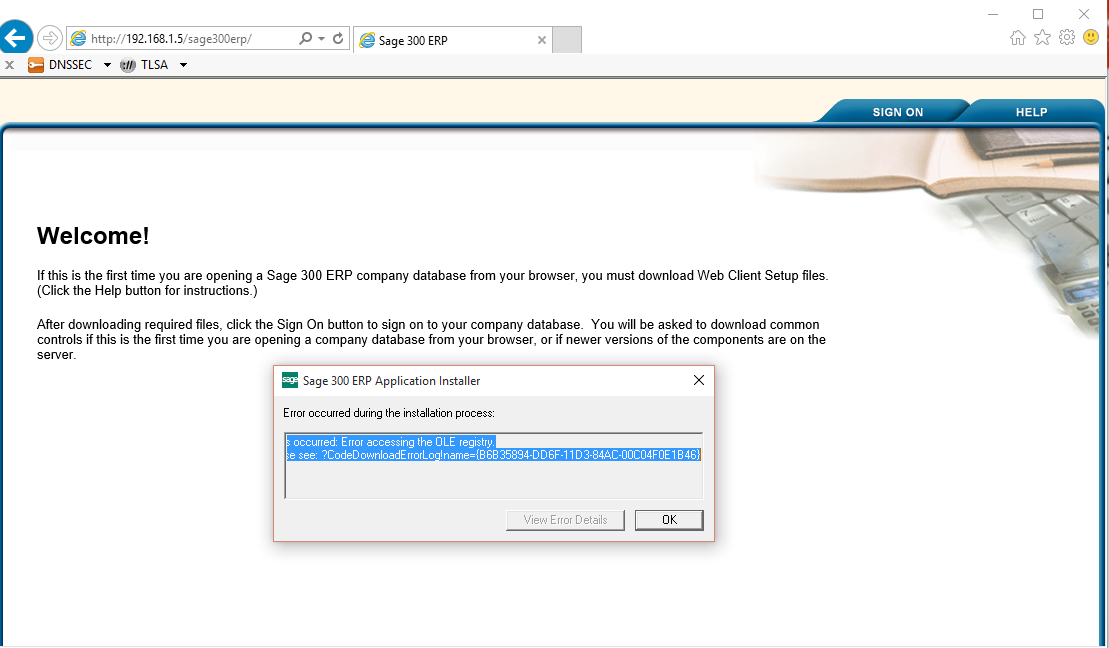

[IMG]http://i59.tinypic.com/5vx7uu.png[/IMG]
Thanks.
fbifido (@fbifido)
October 8, 2015 at 2:55 pm
Problem fix, list had to use the ip-addresss in the web-config prohram.
must be a DNS problem. Will try and fully fix this later.
Thanks.
Note:
None of the Blogs or documentation on the net or sage-dvd, shows how to install & configure Sage 300 ERP 2014 & Web UI step-by-step nor do they give you the option for different install mode, like load balancing.
but for web UI, the only good source, is a PDF call “Sage 300 ERP Web Deployment on Windows Server 2012”, its very VERY good. Just google it. It’s very old, I believe 2013.
ok, fond it:
Click to access 210-1006694_Configuring%20Web%20Deployment%20on%20Windows%20Server%202012.pdf
fbifido (@fbifido)
October 9, 2015 at 3:31 am
Sorry, that’s a lot of type-O’s
“list” = just
web-config “proham” = web deployment program
fbifido (@fbifido)
October 9, 2015 at 3:38 am
This guide (the pdf) only shows how to install the web UI, ok.
it does not show how to install Sage 300 ERP 2014, which is a shame, if they did, it would have been the best Sage 300 installation guide ever.
Thanks.
fbifido (@fbifido)
October 9, 2015 at 3:43 am
I’m trying to get Portal up and running on my companies server, it looks like everything had been installed previously, and when I do the database setup for the database that already exists out there for portal I get the error, ‘an unknown problem occurred when saving the portal configuration settings.’ Any ideas?
James Tyler
December 22, 2015 at 4:23 pm
Its trying to write to the file: C:\Program Files (x86)\Common Files\Sage\Sage 300 ERP\Tomcat\portal\swtServices\dbConnection.xml. Perhaps try renaming the existing one first to see if that helps. Otherwise it might be a SQL Server problem, ensure TCP/IP is enabled (it won’t be if you are using SQL Express), also double check the port being used, especially if you are running multiple SQL instances.
smist08
December 23, 2015 at 3:17 am
Renaming didn’t do anything and it looks like the permissions are set correctly. SQL server looks good to. Found errors in the application event log, one saying, “Cound not load all ISAPI filters for site ‘DEFAULT WEB SITE’. Therefore site startup aborted. And one saying, “ISAPI Filter ‘C:\Program Files (x86)\Common Files\Sage\Sage Accpac\Tomcat6\Jakarta\isapi_redirect.dll’ could not be loaded due to a configuration problem. The current configuration only supports loading images built for a AMD64 processor architecture. The data field contains the error number.”
Also to note my company is running SAGE ERP Accpac 500 (version 6.0a) not the 300 erp.
James Tyler
December 23, 2015 at 4:00 pm
It might be the Java runtime. We’re a 32 bit application and so require the Java 32 bit runtime. This is what we install with System Manager. However if the 64 bit Java runtime got installed then you would get these problems. You might try uninstalling Java and then re-installing Accpac’s System Manager.
smist08
December 23, 2015 at 8:25 pm